Canonical Meta Tag may not be important to the user, but it is so essential and has a severe impact on SEO. Canonical Meta Tag is an attribute located in HTML code. It is created and used to solve the problem of duplicating a website’s content when multiple URLs contain identical or similar content so that the search engines can index exactly your preferred URL. Also, it will help administrators notify the search engine to see what the original content and quality content on the website.
Indeed, Canonical Meta Tag is a significant meta tag in SEO. Using the Canonical Meta Tag on your site will help improve your site’s ranking on the search engines. If your site’s content has the similar article, Google will evaluate that the content isn’t quality and then makes reduce the ranking of your website. Therefore, you must have a canonical meta tag to reduce duplication of the content on the page. However, if you use canonical Meta tags incorrectly, its implication is so enormous.
Let’s Explore How to Enable
Canonical Meta Tag in Magento 2
Follow this topic and do the following steps to enable Canonical Meta Tag.
To Enable Canonical Meta Tag:
- Go to the Admin panel > Stores.
- In the Settings field, choose Configuration. Then, select Catalog at the left of the panel.
- Open the Search Engine Optimizations section, and continue with the following options:
Look at two last fields:
To index the only page that has a full category path, do the following:
- Choose Yes in the Use Canonical Link Meta Tag for Categories field.
- Choose No in the Use Canonical Link Meta Tag for Products field.
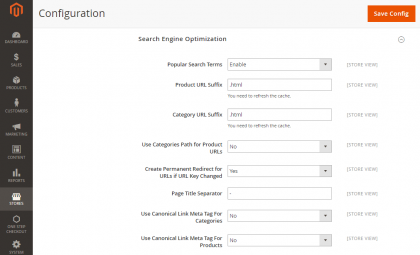
Look at two last fields:
To index the only page that has a full category path, do the following:
- Choose Yes in the Use Canonical Link Meta Tag for Categories field.
- Choose No in the Use Canonical Link Meta Tag for Products field.
To index the only product page, do the following:
- Choose No in the Use Canonical Link Meta Tag for Categories field.
- Choose Yes in the Use Canonical Link Meta Tag for Products field.
To index both Categories and Products pages, do the following:
- Select Yes in the Use Canonical Link Meta Tag for Categories field.
- Choose Yes in the Use Canonical Link Meta Tag for Products field.
After completing, choose Save Config to finish.
That’s the detailed instruction about enabling Canonical Meta Tag in Magento 2. With some simple steps, hopefully, store admins can follow them quickly.
More interestingly, the Canonical Meta Tag feature is integrated conveniently into SEO extension. It is so easy to configure and use. Also, this tool will help improve the rankings of your site dramatically.
If you are looking to enhance your Magento website SEO using Mageplaza SEO extension, grab our 10% Discount offer available exclusively via 2buy1click. Use code 2B1C at checkout to get the discount.
That’s the detailed instruction about enabling Canonical Meta Tag in Magento 2. With some simple steps, hopefully, store admins can follow them quickly.
More interestingly, the Canonical Meta Tag feature is integrated conveniently into SEO extension. It is so easy to configure and use. Also, this tool will help improve the rankings of your site dramatically.
If you are looking to enhance your Magento website SEO using Mageplaza SEO extension, grab our 10% Discount offer available exclusively via 2buy1click. Use code 2B1C at checkout to get the discount.

Author bio:
Vanessa is a content marketer at Mageplaza.
Skydiver, traveler, record lover, vintage furniture lover and inbound marketing lover.

